Which iphone do i have?
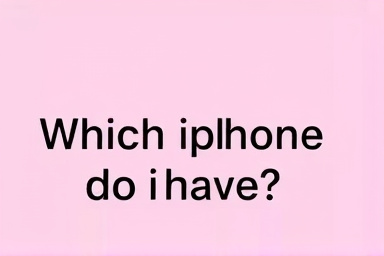
BingMag Explains which iphone do i have
Help! Which iPhone Do I Have? A Simple Guide
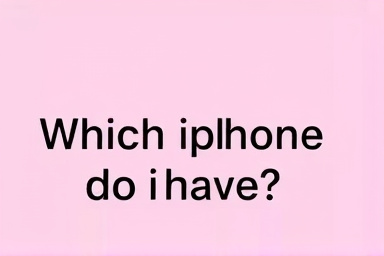
Figuring out exactly which iPhone you own can seem a bit tricky sometimes. There are so many models now! But don't worry, it's easier than you think. This guide will walk you through the simple steps to identify your iPhone. We'll look at the physical characteristics, the software settings, and how to use the model number. Let's get started!
Why is it important to know which iPhone I have?
Knowing your iPhone model is important for a few reasons:
- Software Updates: Knowing your model helps you know which iOS (Apple's operating system) versions your phone can support. Older phones can't always run the newest software.
- Repairs: If you need to get your phone repaired, the repair shop will need to know the model to get the right parts.
- Selling or Trading In: You'll need to know the model to accurately list your phone for sale or trade-in.
- Accessories: Some accessories, like phone cases, are specific to certain models.
- Troubleshooting: When you search online for help with your iPhone, knowing the model will give you better, more accurate results.
How to Identify Your iPhone
There are a few different ways you can figure out which iPhone you have. Let's explore them:
1. Look at the Physical Features
Sometimes, a quick glance at the phone itself can give you a clue. Consider these features:
- Camera Arrangement: How many cameras are on the back? What shape is the camera bump?
- Button Locations: Where are the volume buttons? The power button?
- Screen Size: Is it a smaller phone that fits comfortably in one hand, or is it a larger "Plus" or "Max" model?
- Home Button: Does it have a physical home button, or does it use gestures on the screen?
- Edges: Are the edges rounded or flat?
For example, iPhones 6, 6s, 7, and 8 (including the Plus versions) have a physical home button. The iPhone X was the first to remove the home button and rely solely on gestures.
2. Check the Settings App
This is usually the easiest and most accurate method. Follow these steps:
- Open the Settings app.
- Tap on General.
- Tap on About.
- Look for the Model Name. This will tell you exactly which iPhone you have (e.g., "iPhone 13," "iPhone SE (3rd generation)").
- Below "Model Name" you'll see "Model Number". Tap on "Model Number" and it will change to a different format that starts with the letter "A". This is the model number we will discuss later.
You can also find the Software Version in this "About" section. This is useful to know if your phone is up to date.
3. Find the Model Number (The "A" Number)
As mentioned above, the Model Number, the number that starts with the letter "A", is very useful. You can find it in the Settings app as described above. Alternatively, for older iPhones, you may need to eject the SIM card tray and look closely inside. You will need a magnifying glass and good lighting to read it in the sim tray.
The model number is a more specific identifier. Here's a table showing some common iPhone models and their corresponding model numbers:
| iPhone Model | Model Number (Axxxx) |
|---|---|
| iPhone 6 | A1549, A1586 |
| iPhone 7 | A1660, A1778 |
| iPhone 8 | A1863, A1905 |
| iPhone X | A1865, A1901 |
| iPhone XR | A1984, A2105 |
| iPhone 11 | A2111, A2221 |
| iPhone 12 | A2172, A2403 |
| iPhone 13 | A2482, A2631 |
| iPhone 14 | A2649, A2881 |
| iPhone 15 | A2846, A3090 |
Note: There can be multiple model numbers for the same iPhone model due to regional variations (different countries having slightly different hardware). Search online for "iPhone Model Number Lookup" and you'll find many websites where you can enter the "A" number to identify your phone.
4. Consider the Age of the Phone
While not a foolproof method, thinking about when you bought the phone can narrow down the possibilities. Apple releases new iPhone models every year, usually in the fall (September/October). If you bought your phone recently, it's likely a newer model. If you've had it for several years, it's likely an older model. If you forgot the exact date you bought your phone, checking your emails or bank statements for the purchase might help.
Example Scenarios
Let's walk through a few examples:
- Scenario 1: You have an iPhone with a home button and rounded edges. When you go to Settings > General > About, the Model Name says "iPhone 8." You've solved it!
- Scenario 2: You have an iPhone with no home button, a notch at the top of the screen, and a dual-camera system. In the Settings app, you find the Model Number is A2172. Looking that up online confirms it's an iPhone 12.
- Scenario 3: You are trying to buy a new phone case for your iPhone. You think you have an iPhone 13, but when you check in Settings->General->About, the Model Name says "iPhone 13 Mini." This is important because the phone cases are different sizes!
A word of cauttion
Be careful where you get your information from. Some websites might provide incorrect or outdated information. Always double-check the information you find online with official Apple resources or reputable tech websites.
Summary
Identifying your iPhone model is important for software updates, repairs, accessories, and more. You can easily find this information in the Settings app under "General" and then "About." You can also look at the physical characteristics of the phone or use the model number (the "A" number) to identify it. By following these simple steps, you'll be able to confidently determine which iPhone you have!
And if you *still* can't figure it out, don't be afraid to ask a friend, family member, or visit an Apple Store for assistance. They're always happy to help!
Keywords: iPhone, iPhone model, identify iPhone, find iPhone model, check iPhone model, iPhone settings, iPhone model number, Apple, iOS
- Q: How can I tell if my iPhone is an SE model?
- The iPhone SE models are generally smaller and more compact than other iPhones. Look for a physical home button on the 1st and 2nd generation SE. The 3rd Generation SE, looks like the iPhone 8. The easiest way to be sure is to check the Model Name in the Settings app.
- Q: What does the "Plus" or "Max" mean in an iPhone model name?
- The "Plus" (e.g., iPhone 8 Plus) and "Max" (e.g., iPhone XS Max) designations indicate a larger screen size than the standard model.
- Q: Can I find my iPhone model using the IMEI number?
- Yes, the IMEI (International Mobile Equipment Identity) number can be used to identify your iPhone. You can find the IMEI in Settings > General > About. There are several online IMEI lookup tools that can provide information about your iPhone model based on the IMEI number.
- Q: Is it possible to misidentify my iPhone model?
- Yes, it's possible, especially if you're relying solely on physical characteristics. Some models look very similar. Always double-check using the Settings app or the model number for accurate identification.
If you do not agree with the answer provided to the question "Which iphone do i have?", we encourage you to send us your own response so that we can make changes on our website.
We highly value your feedback and suggestions, and we are constantly striving for improvement. If you are not satisfied with the answer given to "Which iphone do i have?" or believe that there is newer information available that could assist us, please feel free to submit your own answer for us to consider and potentially update on our site.
To submit your response to the question "Which iphone do i have?", you can utilize the contact form on our website or send it to our email address. Please provide a clear explanation in your message regarding which part of the answer you are criticizing and how you propose an improvement.
We guarantee that each response and suggestion to "Which iphone do i have?" will be thoroughly reviewed, and necessary changes will be implemented if required. Our goal is to provide accurate and practical information, and your input is highly valuable in enhancing the functionality of our website.
Thank you for your cooperation and the credibility we place on your opinions. We look forward to receiving your response.